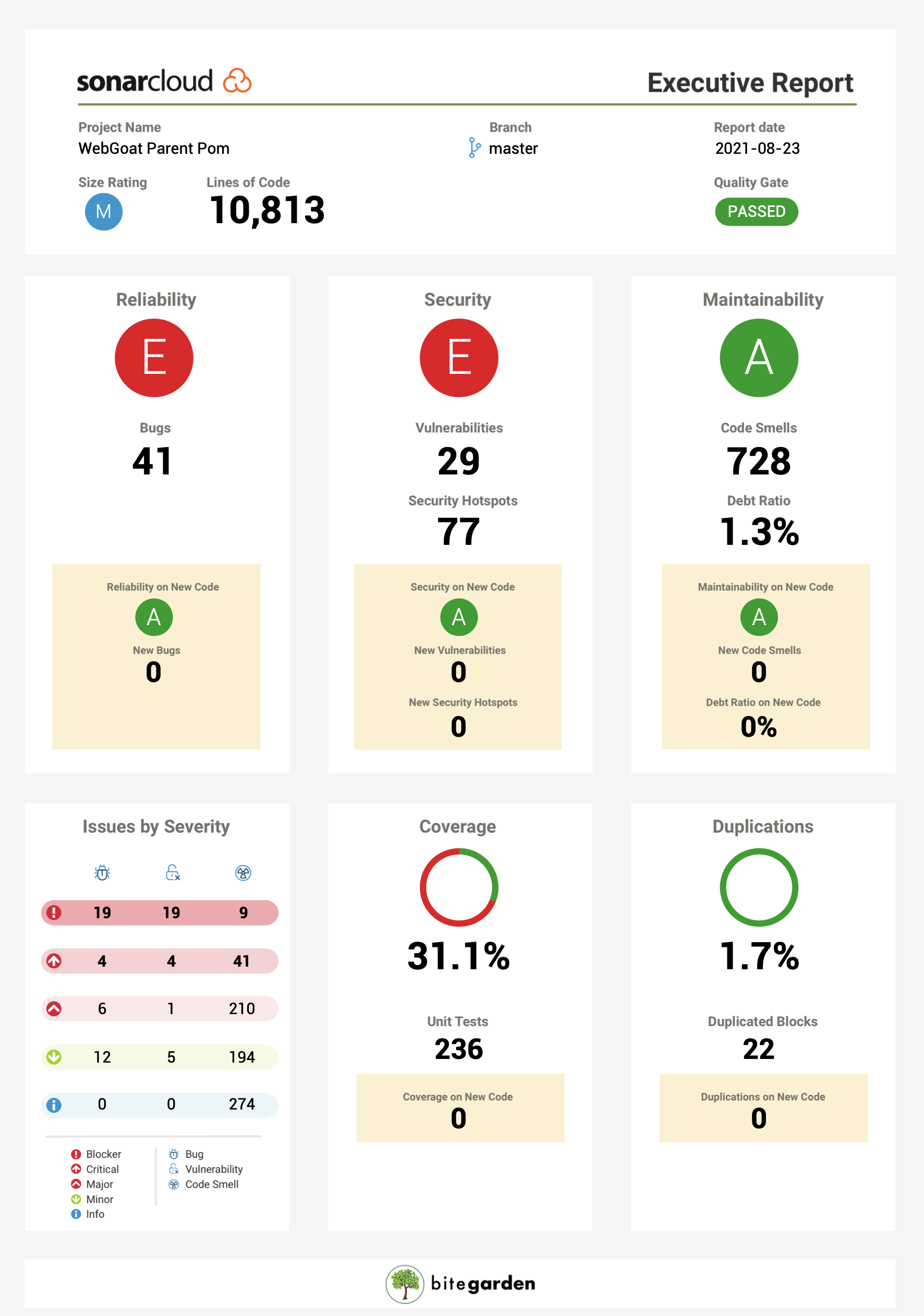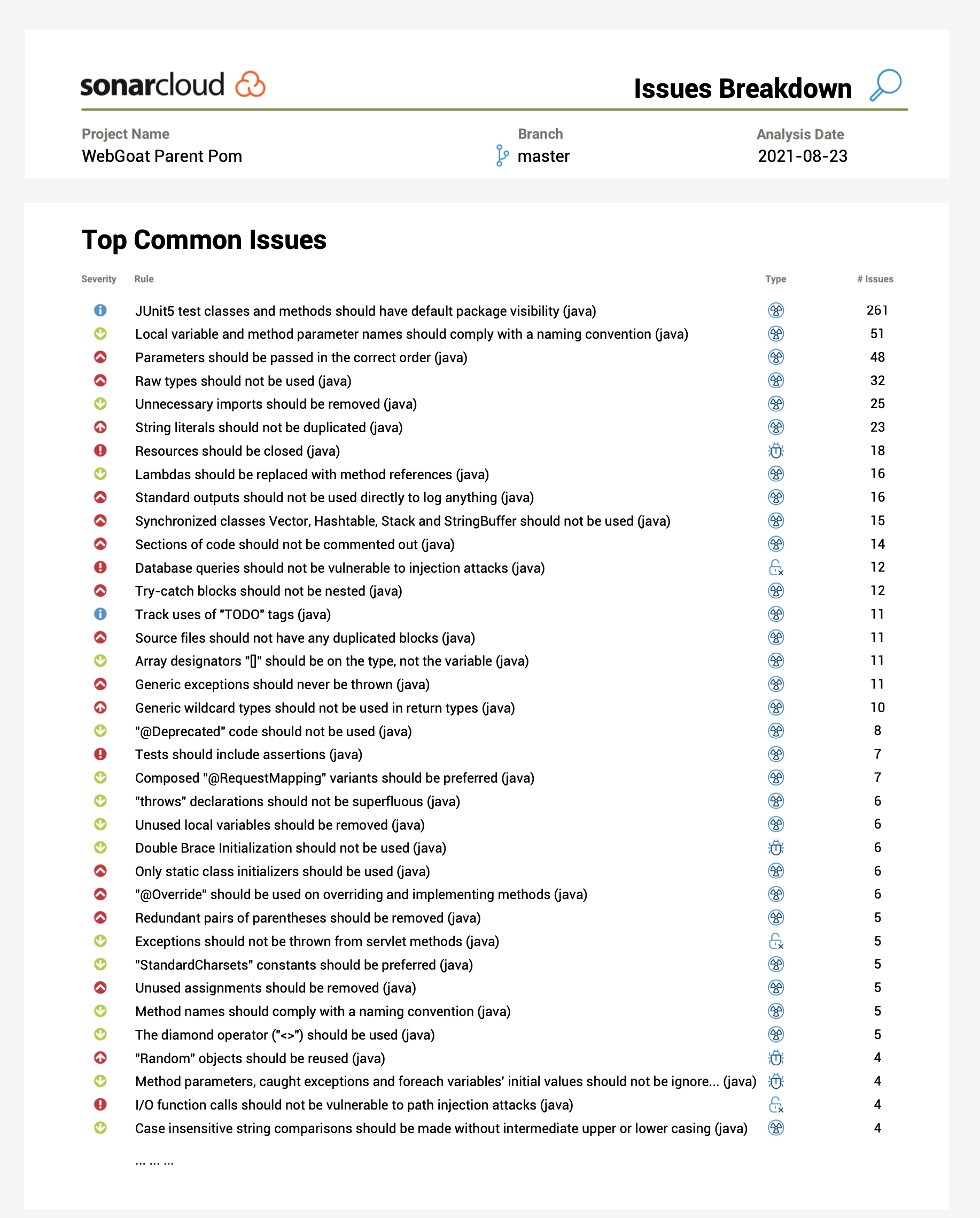Getting Started
bitegarden Report for SonarQube Cloud requires Java 8 to run.
QUICK GUIDE: GENERATE PDFS OF PROJECTS IN SonarQube Cloud ™
Here you have a quick usage guide to generate PDF reports from SonarCloud™.
Once you have downloaded the product you will have an auto executable "jar" file.
Just put it anywhere in your filesystem and run the jar with --help option to see all the available options:
java -jar bitegarden-sonarcloud-report.jar --help
You will get something like this:
...
Mandatory properties:
sonar.token = your user token to authenticate against SonarCloud
sonar.projectKey = the project key from SonarCloud. You can find it in SonarQube project information
sonar.organizationKey = the SonarCloud organization the project belongs to
report.type = 0 (executive summary) Default value
1 (issues summary)
2 (full issues breakdown)
3 (excel report)
Optional properties:
sonar.branch = the branch where we will get the information for the report (default is main branch)
sonar.pullRequest = the pull request where we will get information for the report
* disable.qualitygate = If you enable this option the quality gate status won't be displayed (default is false)
sonar.types = the issue types and security hotspots that you expect to retrieve in the selected report, default is all enabled
sonar.types possible values = BUG,VULNERABILITY,CODE_SMELL,SECURITY_HOTSPOTS (Comma separated without spaces)
* disable.coverage = If you enable this option the coverage section in the summary page won't be displayed (default is false)
* footer.url = URL of the image to display centered in footer (PNG or JPG format are supported)
user.locale = Locale to use for generated PDF file. Options are English (user.locale=en) or Spanish (user.locale=es)
output = File name for the generated report
* Properties only supported on PDF report
...
All the properties should be passed to the command line app using Java system properties with "-D" or using a custom properties file.
If you use a custom properties file you should run the application with the "config.file" parameter and provide the path to the properties file:
java -Dconfig.file=myreportconfig.properties -jar bitegarden-sonarcloud-report.jar
If you just want to pass the required parameters through system properties use "-D" arguments when running the report:
java -Dsonar.token=mytoken -Dsonar.projectKey=myprojectkey -Dsonar.organizationKey=myorg -Dreport.type=0 -jar bitegarden-sonarcloud-report.jar
If a property is defined in both locations (file and command line args) the command line property will override
the property in the file. This way you can have a generic configuration file with the common properties (sonar.token, sonar.organizationKey, report.type, ...)
and then use command line args for specific properties like sonar.projectKey or sonar.branch.
Running the report with a license key
By default when you download the product you will be able to use it during 14 days. Once your evaluation is finished, you
will need to purchase the product and get a valid license key.
The license key will be provided as a text file. In order to use this license file you must set the property "license.file" in your
configuration file (or through command line args) with the path of your license file.
This is a sample running a licensed product using a command line argument:
java -Dconfig.file=myreportconfig.properties -Dlicense.file=PATH_TO_LICENSE_FILE -jar bitegarden-sonarcloud-report.jar
It is up to you to include the "license.file" property in your configuration file or use it as a command line argument with "-D".
Troubleshooting and Support
When you run the reports the product will display all the information for both the license and the configuration
on the standard output. If you have any problem please open a support request in our customer portal and we will
be happy to help you find a solution.
Request Support